This guide will walk you through setting up our NVS-25 hardware encoder to stream to both Facebook Live and YouTube Live by using our DVS-200 Cloud Server software.
Facebook and YouTube were chosen for this guide because they are popular streaming services (aka Content Delivery Networks, or CDN's) that are free to use. You can easily substitute or add the services of your choice by following the general concepts of this guide.
While this guide simplifies the setup process, it helps to understand a few streaming basics before proceeding. This guide will feature some additional tips throughout for those who are new to streaming.
This guide is divided into 5 sections for easy reference:
1: How Fast Is Your Connection?
2: Installing DVS-200
3: Setting Up NVS-25
4: Connecting to Stream Services
5: Setting Up DVS-200
First, it's important to know the location's upload speed, which is measured in megabits (Mbit/s or Mbps).
Note: This is not the same as megabytes (MB/s), as there are 8 bits to 1 byte. That means if you have an 8 Megabit per second upload speed, under ideal conditions you can upload 1 Megabyte per second. [More on Data-Rate Units]
To stream HD video following this guide, visit speedtest.net, click the GO button, and view the upload speed results. You should have between 8 and 12 Mbit/s.
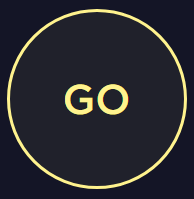
Note: Your bandwidth is not constant, these are more like averages, so your upload speed may vary depending on network conditions. If you have a lot of wireless users on your network, you may want to configure or purchase network hardware that prioritizes the hardware streaming encoder to get the majority of the upload bandwidth when in use. This is known as Quality of Service (QoS).
The DVS-200 when you first install it runs in a free mode. For this guide, you need a license for the full version, to take advantage of its advanced features.
Please carefully follow pages 1 - 5 (7 - 11 in the PDF) of the DVS-200 Manual for steps on how to:
A droplet is like a virtual server, where you lease processing power and storage from a service provider. It's a lot easier than building your own.
In this guide, we chose Digital Ocean for its simplicity, but please follow the steps in the manual exactly as written, or your server may not work correctly, and require you to start over.
Common issues users run into are:
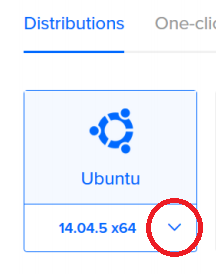
This guide covers our NVS-25, NVS-31, and NVS-40. The NVS-31 is built into our HS-1300, HS-1600T, and HS-3200 Mobilecast switchers.
Please reference this support article for recommended encoder settings.
If connecting to YouTube Live, please read this article about optimizing latency.
How to find RTMP URL for:
YouTube
Facebook
DaCast
Livestream
UStream
Please note that transcoding with a cloud droplet can severely impact performance. If you notice any dropouts or issues, please click on Stats and check the CPU meter. If it is stuck at 100%, then transcoding may be the issue.