Getting Started
Download the Instruction Manual from the DVS-200 product page to get started with DVS-200 for free, by setting up a cloud server droplet and installing the free DVS-100 Mode version of the software.
Topics:
Audio Sync Drifts
If you experience inconsistent audio sync, meaning the delay varies in length as your stream progresses, you may need to decrease the A/V Sync Interval, which is located in the Settings Menu.
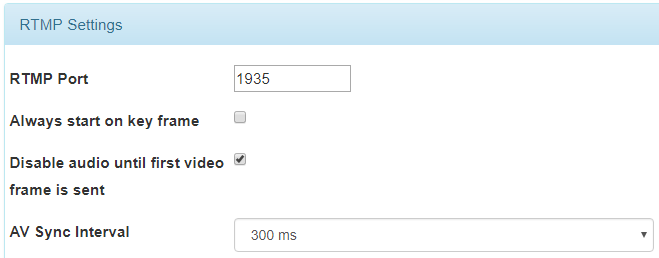
If your audio is consistently out of sync, first cross-test it by monitoring the audio on a switcher or production monitor. If that is out of sync as well, then you likely need to add an audio delay box to your audio mixer before feeding it into your switcher or encoder
Bandwidth and Audience Size
Page 2 of the Installation Guide provides guidelines for creating a server to accommodate your audience size, but please keep these additional things in mind:
Channel Settings Page Issues
If the channel page does not appear to load correctly and you had set your channel to auto-record, delete some recordings and try again. If you stream 24/7, it is recommend to set your recorder settings to manual start and stop to avoid running out of server disk space.
Delayed Event Playback
The DVS-200 will support this in a future update.
Disabling Pause on the Embedded Player
Set the minimum DVR length greater than the HLS playlist length to disable the player's pause function.
Droplet Types
Amazon
Consider deploying a Compute Optimized EC2 instance, more information is available here via Amazon
Digital Ocean
Consider deploying an Optimized droplet for video encoding and transcoding, more information is available here via Digital Ocean.
Flashing Stream Name From Red to White in the Live Tab
This means that the incoming RTMP connection is connecting and disconnecting.
Hardware Card Support (for NVS-200 and Custom server builds)
The latest support information for Blackmagic and Datavideo PCIe input cards is located on the last page of the Installation Guide. The Linux Blackmagic drivers are located on their website, and the Datavideo drivers have a download link in the guide.
Please note that the Installation Guide recommends Decklink drivers version 10.8.4, but it is no longer available on the Blackmagic support site. Please use 10.8.5.
Hardware Encoding (for NVS-200 and Custom server builds)
DVS-200 encoding is mostly software based, even when using Blackmagic Decklink cards.
It does not support third-party hardware encoding (Intel Quick Sync, GPUs, etc.) at this time.
If you are using Datavideo's own input cards, they have on board H.264 hardware encoding. They are available in 4x SDI, 8x SDI, and 4x HDMI configurations. Please contact [email protected] for more information.
Datavideo Input Card Video Conversion
Datavideo input/output cards de-interlace video by default, so a 50P source outputs 50P, but a 50i source outputs 25P.
The cards can scale resolution up or down, but not convert frame-rates, which is similar to our NVS-25 encoder.
But if you experience any issues where you only get 59.94 output, please update your card's drivers by running the .DEB package on your server PC.
Please ensure to reboot twice after installing the new driver.
Droplet Monitoring and Notifications
Beyond the DVS-200 Stats page, you can also monitor your cloud server Droplet using the service's monitoring tools.
With Digital Ocean, you can also setup e-mail notifications for various conditions. The most useful would be when your available disk space falls below a certain level. DVS-200 does not support this yet, so please see this guide for steps on how to set this up with Digital Ocean.
HLS Auto-play on Apple Devices
Devices with iOS and MacOS use Apple's native HLS decoder. Buffering and playback cannot be controlled on these devices, so auto-play is not supported.
HTTPS Support
If you embed the DVS-200 web player on a website encrypted with HTTPS, you may have playback issues.
To resolve this, you need to install a SSL certificate on your DVS-200 server; this can be uploaded in the system settings.
Please Note: Install the certificate on the DVS-200 using the below options under the main Settings menu.
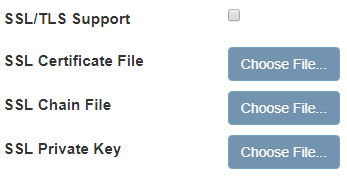
Assistance with purchasing a SSL certificate is not provided by Datavideo support.
Installing on a Local PC
If installing on a local PC server instead of a cloud droplet, you will need to install Ubuntu Linux on a PC with a fast processor, either as the primary OS, or on a separate partition:
Do not use any other version of Ubuntu, as it may not work with DVS-200.
Media Folder Error
If you see the following error along the top of the web user interface:

This means that the Media path does not have write permissions on your Ubuntu installation.

The default path is blank and valid. If you want to change this set, you will need to first set the permissions either via the folder properties in Ubuntu Desktop, or the console.
NVS-25 Won't Push to Channel
If the stream URL and stream key from the DVS-200 channel times out when applied to the NVS-25's RTMP Publish settings, it's possible your cloud server Droplet is blocking RTMP traffic on port 1935, assuming your RTMP Port settings in DVS-200 are set to the default 1935 port.
Using an online tool, you can input the IP address of your Droplet, and test ports 80 and 1935. If port 1935 is closed, it is blocking RTMP traffic for some reason. If you have not setup any firewalls with your droplet, I suggest contacting the cloud provider's support to determine why the port is closed.
If it is open and you still experience issues, the NVS-25's local network may be blocking outbound traffic on that port, you will need to check your router's settings or contact your system's administrator.
Third Party Embedded Players
The DVS-200 does not directly support third party web players beyond the one included with the web interface.
If you host a third party player on your own site, you can use the HLS URL from your channel with it.
Streaming to Facebook and YouTube
To output your encoded video to stream to a CDN or services like YouTube Live and Facebook Live, you need to go into the channel settings and in the Outputs section, add Push URL's for each service you want to stream to.
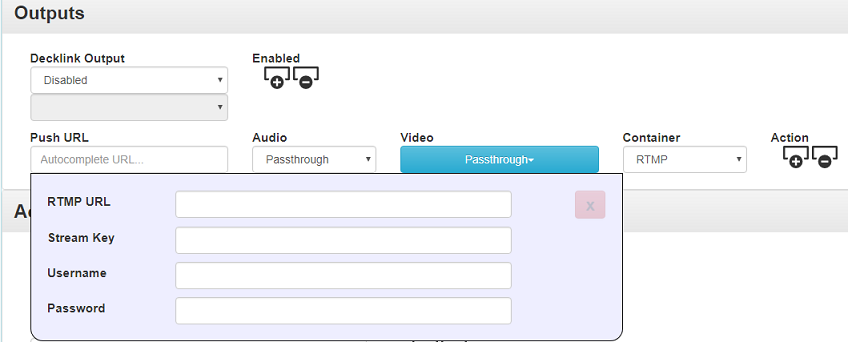
In the above image, when you click on Push URL, you get a window to enter the RTMP URL and Stream Key.
Please note that you generally do not need to enter anything into the Username and Password fields. Do not enter your DVS-200 or streaming service username and password in these fields.
When you click on the blue button under Video, you can set different video settings than your encoder by transcoding, or Passthrough the same settings as the encoder. This is helpful if you want to send 1080P to YouTube and 720P to Facebook at the same time.
The Container should be RTMP. To add another service, click the + button under Action.
Youtube recommends that you set the Audio Bit-rate to 128 Kbps, the GOP Type to Closed GOP, and the Key Interval to 60 or 120 for 30 fps video.
Please note that Facebook Live by default will change your stream key every time you create a new broadcast, please see this article regarding setting a permanent stream key.
Please note that YouTube Live by default may change your stream key periodically. Go back into your YouTube Live channel settings to retrieve the new stream key.
If you are transcoding incoming video before outputting to streaming services and experience stuttering and or dropouts, you need to upgrade your cloud droplet, or change the video output settings to passthrough.
Click on the Stats tab and check the CPU meter. If it is stuck at 100%, you have overloaded the server and need to adjust your settings.
Upgrading DVS-100 and DVS-100P
DVS-100 and DVS-100P have been phased out and replaced by DVS-200.
When you create a new Ubuntu Server 14.04 64-bit cloud droplet and install DVS-200, it will default to "DVS-100 Mode", and can be later upgraded to DVS-200 by purchasing a license to unlock the rest of the features.
At this time, there are no migration tools for existing DVS-100 or DVS-100P droplets, you will need to remove it and freshly install DVS-200 to continue receiving updates. We strongly recommend moving to DVS-200, as DVS-100 and DVS-100P will no longer receive updates.
If you have an existing license for DVS-100P, please contact [email protected] about upgrading your license to DVS-200 at no charge.
VOD Upload Error
If you try to upload a MP4 or FLV video file and get the following error message:
Go to Settings Server Settings Media Storage Directory and change it to a valid location on your server. Please see pages 23-24 of the Configuration Guide for more information about this as well as information on setting up another disk for storage.
Web Player Buffers Frequently
Try increasing the following under the DVS-200 global Settings. Please note that increasing each setting will increase the delay latency for the stream.
Near the bottom of the page:
It's possible the server is low on disk space due to the size of the system log files. Run the following command via SSH in Terminal:
Then click the Restart All Services butting from the DVS-200 settings page. Update 1.12ubuntu35 /r26 addresses this issue.