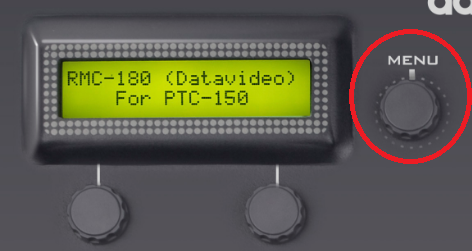How to Update the RMC-180 Firmware
PLEASE NOTE: The update requires a USB type A male to type A male cable. One was included in the box with your RMC-180. These are not commonly available in stores, so you may need to order a replacement online if it is missing.

Please see pages 15 to 17 of the manual for images to help guide you through the update:
PLEASE NOTE: The manual also covers updating the Bootloader firmware. If you are updating your RMC-180 from 1.3 or later to 2.202, your bootloader is already up to date.
If you currently have a firmware version older than 1.3, please contact us to help verify the Bootloader version and can send the correct update files.
-
Power off the RMC-180 and connect the USB A to A cable between the rear port on the RMC-180 and your PC
-
Press and hold the following 4 buttons at the same time
- Focus Auto/Manual
- Iris Auto/Manual
- CH A Preset 1
- CH C Preset 4

-
While still holding the 4 buttons, power on the RMC-180
-
Release the 4 buttons
-
The RMC-180 will appear as the removable storage device RMC-180_U38 on the PC
-
Open File Explorer and open the RMC-180_U38 removable storage device and delete the "bootcode.bin" file
-
Copy and paste the latest firmware file RMC180_PTC150_USB0v7_2v202.bin into the RMC-180_U38 removable storage device
-
Safely Remove the storage device RMC-180_U38 in Windows and power down the RMC-180
-
Disconnect the USB cable and reboot the RMC-180 without holding any buttons
-
The RMC-180 device is now ready for controlling the connected cameras
-
To verify the firmware version, press Menu on the RMC-180, and rotate the knob to select FN11 (Firmware Version) on the RMC-180 LCD display