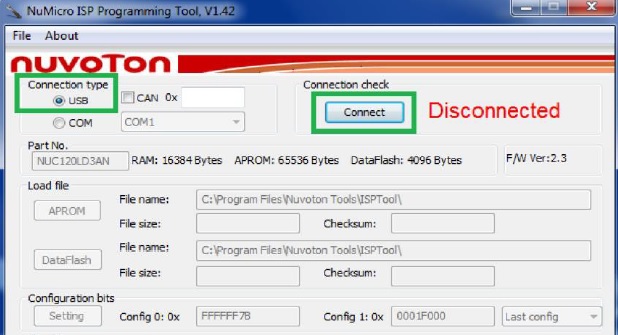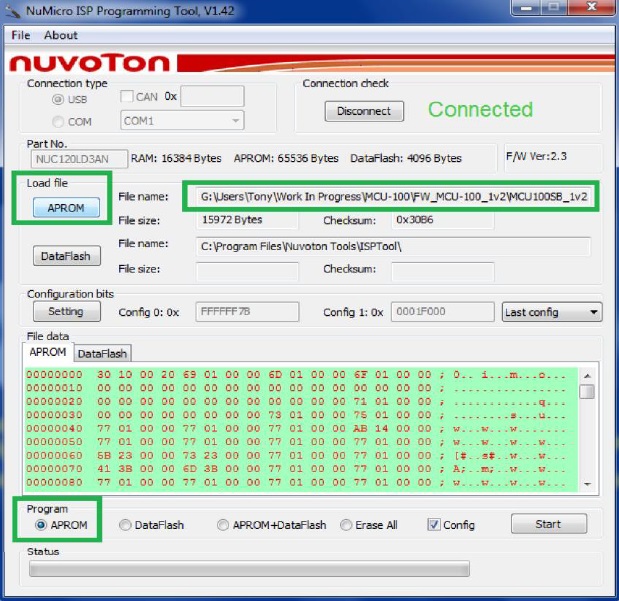Panasonic MCU-100, MCU-200 update info for serial numbers lower than 00417266
Nov 03 2020
|
MCU-100 & MCU-200
How to Update Your MCU-100/200
For Serial Numbers Lower Than 00417266
The following guide applies to the following units:
MCU-100, MCU-200, AD-1
And the following serial numbers:
00380019 through 00413018
00414986 through 00414997
00417254 through 00417265
The MCU-100, MCU-200, MCU-100P, and MCU-200P units are version 3.204 now, but have different firmware files. The hardware is nearly identical, and the P version has the same features as the non-P version. Please make sure you update the respective units with the correct files. The AD-1 and AD-1P use the same version 1.404 file, but have different update procedures.
If the label of your AD-1 says AD-1P, AD-1S, or AD-1J, you can update using the standard drag and drop method in the main update guide.Please note that if you install the incorrect firmware file on your MCU, it will not function. But this is an easy fix, you can download the correct file and re-flash the unit, it will function normally and not be corrupted.Another way to check is to see if the silver sticker on the back has a printed firmware version of 1.8 or 1.5.
- If so, it is the MCU-100/200 and not the MCU-100P/200P, contrary to the silver sticker reading MCU-100P/200P.
- The initial release version of the MCU-100P/200P firmware was 0.3.
Please e-mail [email protected] with your camera
model and we will send the latest firmware version that
best supports your cameras
This version of the Panasonic MCU has the same update process for the base unit as the other MCU versions, but has a different update process for the AD-1. It requires the following utility:
Please note that the AD-1 can only be updated using a Windows 7 computer. Using Windows 10 will cause the unit to not be recognized by the MCU. Using Windows 7 compatibility mode on Windows 10 will not resolve this issue. The MCU main unit is not affected by this issue.
-Download and install the software.
-Once installed, launch the software and then connect the AD-1 to your PC via USB. We recommend using a shorter cable if possible.
To find the software, press the Start Menu button and start typing NuMicro until you see Launch NuMicro ISP Programming Tool.exe on the search list.
-Make sure the "USB" radio button under "Connection type" is selected.
-Click the "Connect" button.
-Click on the "APROM" button under "Load file".
Browse for and select the AD-1 ".bin" firmware file.
Click on the "APROM" radio button under "Program", and then click "Start" in the lower right corner to begin the update.
You will see a progress bar along the bottom of the window.
Once finished, you will see the word "PASS" next to the bar.
Disconnect the AD-1 and connect it to the MCU to test it.
Please note that you can update multiple units without closing the software.
Click here to return to the main update article
for steps on how to update the MCU